With DeposZip, depositing checks is as easy as snapping a photo and hitting submit. Say goodbye to the hassle of leaving your house – deposit checks anytime, anywhere, with just a few clicks!
Here’s how you do it –
Trademark Mobile:
- You must first endorse your check with “For Mobile Deposit Only at Trademark FCU ” and your legally‐binding signature to endorse the check. If the back of the check has the disclosure “Check here if mobile deposit.” You may check the box and write “at Trademark FCU” in place of the verbiage above. The back of the check must be endorsed like it states above in order for the deposit to be accepted.
- Log into your Trademark Mobile app
- Select Deposits from your footer menu
- Choose the suffix you wish to deposit into
- Scan the front of the check
- Scan the back of the (signed) check
- Enter the amount
- Select Submit
Don’t have our mobile app yet? No problem! Just follow the links below to download in the App Store or Google Play.
Click here to download your app in Google Play.
Click here to download your app in the App Store.
Trademark Online:
- You must first endorse your check with “For Remote Deposit Only at Trademark FCU ” and your legally‐binding signature to endorse the check. If the back of the check has the disclosure “Check here if mobile deposit.” You may check the box and write “at Trademark FCU” in place of the verbiage above. The back of the check must be endorsed like it states above in order for the deposit to be accepted.
- Scan or take a picture of your signed check (front and back) and save it to your computer (you will come back to this later)
- Log into your Trademark Online Account (if you don’t have one, visit our website trademarkfcu.org and click on “Home Banking Log in” at the top, of the page, then follow the directions for “First Time Users”)
- Go to Online Services
- Go to Remote Deposit
- Choose the suffix you wish to deposit into; then click the “Go” button
- Choose Load – then browse to find the pictures you saved in the first step. Once you’ve uploaded your pictures, you will write in the amount and click Submit
As always, if you have any questions during this process, we are here to help! Feel free to contact us at any time and we’ll be happy to help walk you through it.
*We recommend that you always check your available balance before attempting to access the funds you’ve deposited because there may be exceptions on some checks and extra review for new user deposits. Most deposits will go through within the same business day, but please allow up to 24 business hours for the deposit to be completed.