It is important to us here at Trademark Federal Credit Union, to ensure that your banking experience is meaningful, easy, and convenient. We understand the value of having full control of your finances, wherever you are, whenever you need them.
We are thrilled to announce that we will be rolling out a new and improved mobile app, as we continue our pursuit in helping you to pursue your passion!
This new app combines all the functionality you’re accustomed to, with greater reliability and speed – and of course, a fresh, new look. Having your finances at your fingertips just got even easier.
Check out our app!
Click here to download your app in Google Play.
Click here to download your app in the App Store.
Take a virtual tour of the new app in the video below.
Learn how to make a transfer in the video below.
Click here for a printable PDF version of where everything is located in your new app.
Click here for a printable PDF version of how to make a transfer in your new app.
Read Below for Frequently Asked Questions
How do I download the new app?
The new app is available in Google Play and the App Store. Links are provided above, or you can enter “Trademark FCU” into the search bar of either platform. Then click on the app and tap the download icon located to the right. (Note: there is also an “open” option; this does not upgrade your app to the newest version, it simply opens the current app on your phone. Please make sure to click on the app image which will bring you to an update screen. Click the blue update icon to begin download.)
Do I have to download the new app, or can I continue using the old one?
You can choose to keep the old app, however, at some point your phone’s operating system will stop supporting it. This is dependent upon your phone’s current system update schedule. We do highly recommend you download the newest version to ensure uninterrupted service.
Will I need to change my login credentials?
No, all current login credentials will remain the same.
What if I can’t remember my password, because I was using the face or thumbprint biometrics on the old app?
No problem! Simply click the “forgot password” option on the home screen to update your password. From there, you can click on the “More” tab at the bottom, to set up your face or thumbprint biometrics.