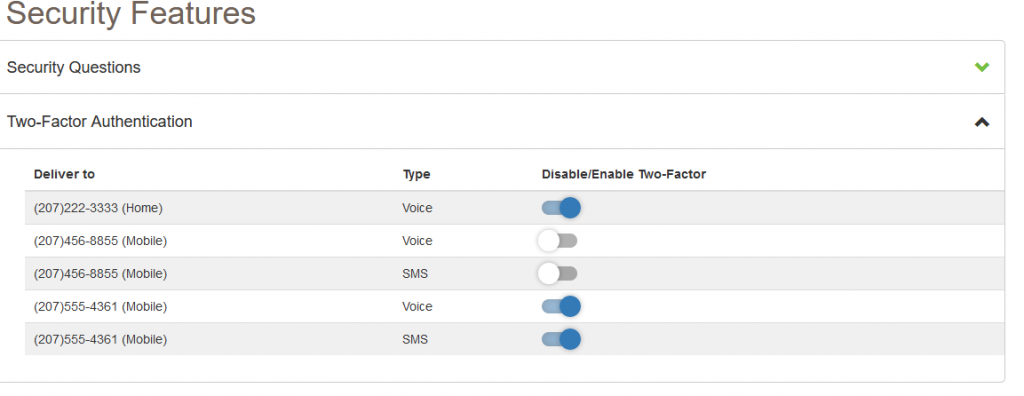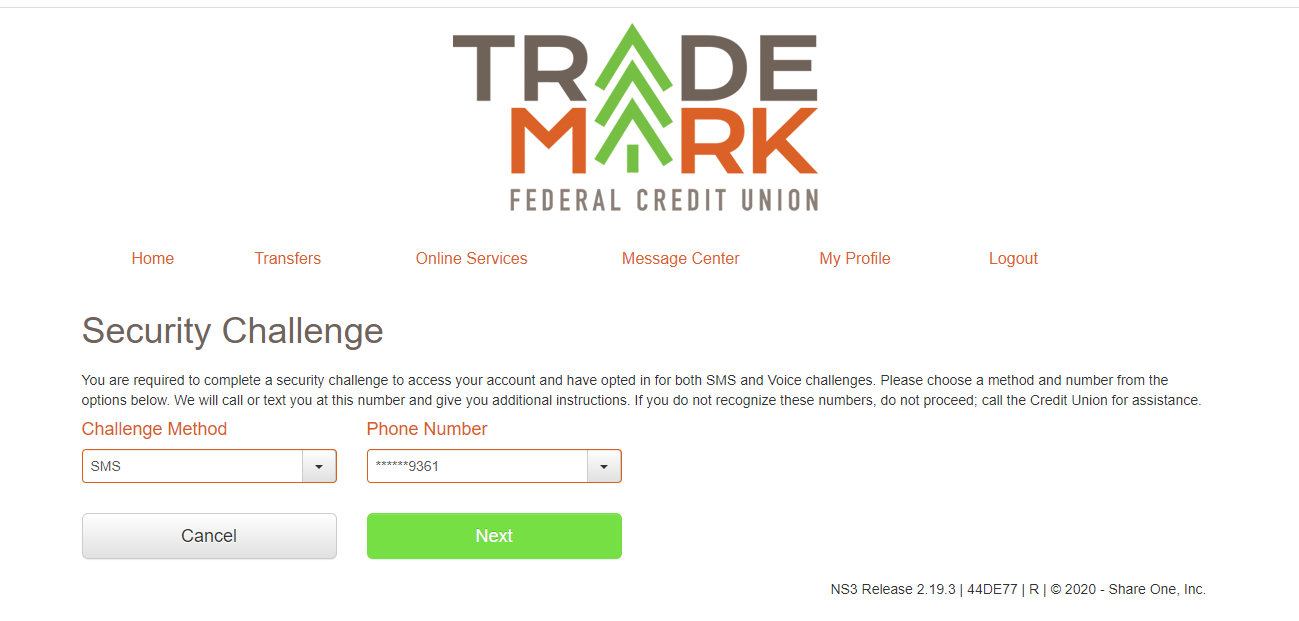Security is of the utmost importance to us here at Trademark. We are always striving to ensure that we keep current on the latest upgrades and security features. That is why, on September 14th when you log into your Trademark Online or Trademark Mobile accounts, you will be directed to a Security Features page, which will reference our new Two-Factor Authentication.
What is a Two-Factor Authentication?
Two-factor authentication is an extra layer of security to ensure you are the only person who can access your account. It captures something you know (your username and password) with something you have (your home or cell phone). With Two-Factor Authentication, if a ‘bad guy’ hacks through your password layer, they will still need your phone to get into your account.
How Does it Work?
Easy! When you log into your Trademark Online or Trademark Mobile account, you will be directed to a screen on our Security Features page (see image below). Select which phone numbers you would like the security code sent to.
Will I have to Enter the Code Every Time?
This extra code is not required every time you open the app or site. Instead, Two-Factor Authentication comes into play when you try to log in on a new device that you haven’t used before or haven’t accessed in a long time, like a new phone or a laptop that hasn’t been associated with your account in the past.
When you are challenged, you will see this prompt. Choose which number you would like your one-time security code sent to.
You can choose to have it sent via text or voice message. Once you receive that code, please enter it to log in.
Why am I Always Brought to the Security Features Page?
Until you select a phone number for your Two-Factor Authentication, you will be directed to this page.
What if I Want to Update the Phone Number?
To update your phone number, follow this path:
- Click on “My Profile”
- Click on “Security Features”
- Click on “Update Profile”
- Click on “Manage Devices”
- Click on “Phone & Email”
- Click on “Add a New Phone Number”
From there you will be able to add, change or delete phone numbers.
Will Two-Factor Authentication Protect Me?
Two-factor authentication adds an additional security layer to access your account. It is still important to keep your username and password private and maintain possession of your phone. Best practices include:
- Using different passwords on each site
- Only downloading software from reputable sources
- Do not click on links in email messages you were not expecting
- Password or bio-metrically protect your cell phone
If you have any questions, please do not hesitate to contact us. We are here to help!