As we all continue to adjust our daily lives according to the “new normal”, Trademark is here to help you complete your bill payments from the safety of your own home. With our Bill Pay service, you can set up automatically scheduled mailed checks and electronic transfers*.
Here’s how you do it –
Trademark Mobile:
Adding a Payee
- Log into your Trademark Mobile app (if you haven’t downloaded the app, it can be found in Google Play or the App Store)
- Select the menu on the top left of the screen
- Go to Online Services
- Go to Bill Pay/ Send Cash
- Go to “Select Payee”, then select “ADD”
- Enter the Payee name, then select “Continue”
- Enter the account number and billing address information, and press “Continue” (you may be prompted to verify the address for payees for whom electronic payments are available)
- Select OKAY
Setting up a Payment
- Log into your Trademark Mobile app (if you haven’t downloaded the app, it can be found in Google Play or the App Store)
- Select the menu on the top left of the screen
- Go to Online Services
- Go to Bill Pay/ Send Cash
- Go to “Select Payee”, then select the desired payee name
- Enter the Send date by tapping the calendar icon, then the desired date from the calendar
- Tap “Amount” then enter the payment amount
- Tap “Frequency” drop-down to choose a one-time payment or a recurring payment
- Select PAY
Trademark Online:
Adding a Payee
- Log into your Trademark Online Account (if you don’t have one, scroll up to the top of this website and click on “First Time Enrollment” at the top, right-hand side of the page, to follow the prompts for setting up an account)
- Go to Online Services
- Go to Bill Pay
- Select ADD from the right side of the page
- Enter the Payee name, then select “Continue”
- Enter the account number and billing address information, and select “Continue” (you may be prompted to verify the address for payees for whom electronic payments are available)
- Select OKAY
Setting up a Payment
- Log into your Trademark Online Account (if you don’t have one, scroll up to the top of this website and click on “First Time Enrollment” at the top, right-hand side of the page, to follow the prompts for setting up an account)
- Select the menu on the top left of the screen
- Go to Online Services
- Go to Bill Pay/Send Cash
- Go to “Select Payee”, then select the desired payee name
- Enter the Send date by selecting the calendar icon, then select the desired date from the calendar
- Select “Amount” then enter the payment amount
- Select the “Frequency” drop-down to choose a one-time payment or a recurring payment
- Select PAY
As always, if you have any questions during this process, we are here to help! Feel free to contact us at any time and we’ll be happy to help walk you through it.
*You will need a checking account in order to use this service.